Thursday, 15 March 2012
Launching Fedora
Launching Fedora
Once the above steps have been carried out you will be ready to launch the Fedora image using the follwoing command:
qemu-system-arm -M versatilepb -cpu arm11mpcore -m 256 -hda rootfs3G.ext3 -kernel zImage_3.1.9 -append "root=/dev/sda" -net none
A new window will open, launching the Fedora OS
Once launched, you will be presented with a set of 5 steps to configure the OS. These can be tricky to follow and aren't easy to read, so take this slowly
Step 1
You will be required to set the password for the root user. After you log in for the first time you will be asked to change the password, so when you choose a password make sure you have a 2nd one lined up! You will be asked to create a password that's long enough, not in sequence, not a dictionary word, etc., so try come up with something unique.
Once you've entered the password you'll be prompted to enter the password again:
Step 2
Once the root account has been configured you'll be asked to set up a new account as the root account will generally be used for administrative functions. Enter a username/user ID. I've simply used my name here:
Once you've entered the username/user ID you will be prompted to enter a full name. This is optional, but I just entered my name again:
Once the full name has been entered you will be prompted to enter a password. As with the root user, you'll be asked to change this when first logging on, so use use a temporary password:
And as usual, you'll be prompted to confirm the password:
Step 3
Once the new user has been set up you'll be prompted to confirm the timezone (defaulting to EST). I've chosen N here
And entered GB for the country code:
Step 4
The next step is to chose the mode in which Fedora will start up - i.e. start up in graphics mode or not. As there might be the need to carry out various tweaks to the system it's important to select N here. You will be able to launch the UI from the command line once you boot up.
Next: Fedora - Issues & Solutions
Subscribe to:
Post Comments (Atom)

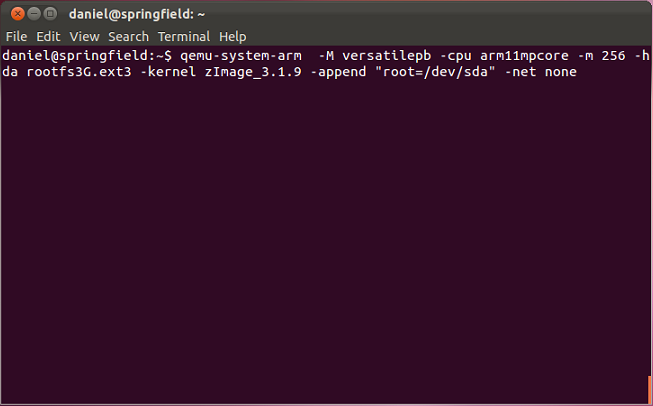

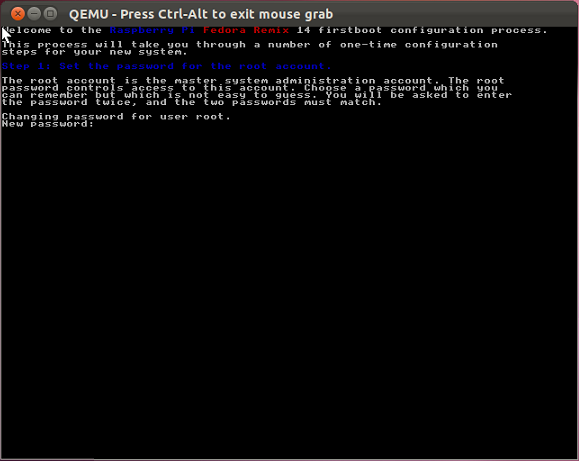
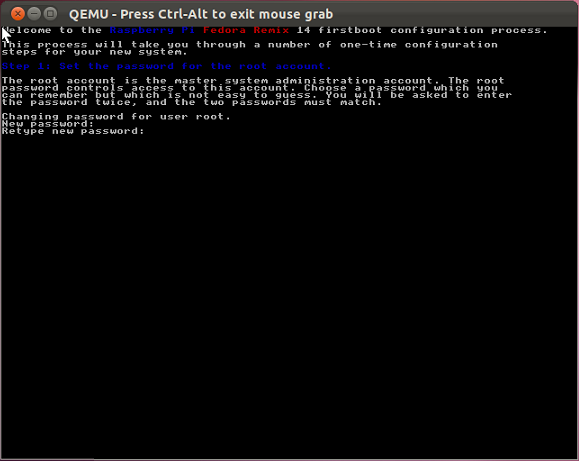
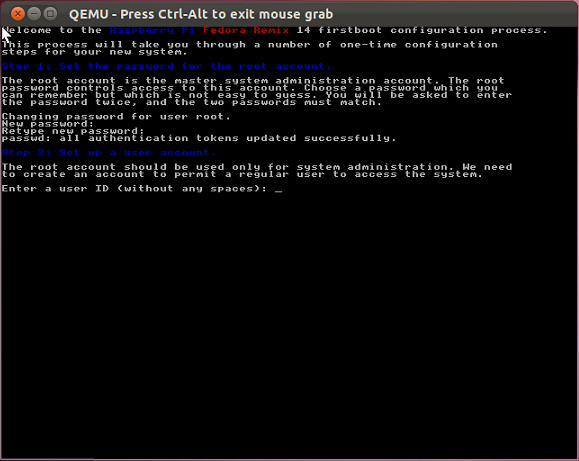
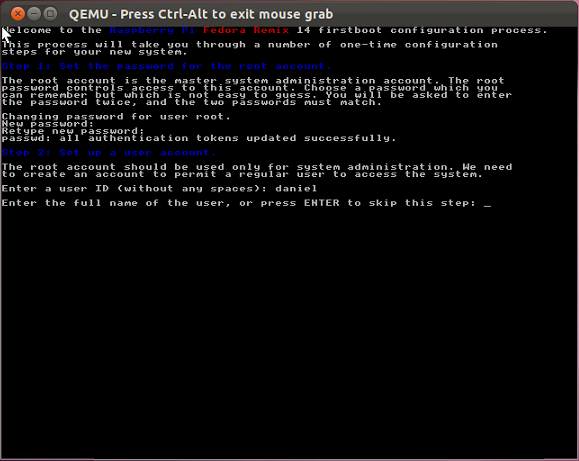


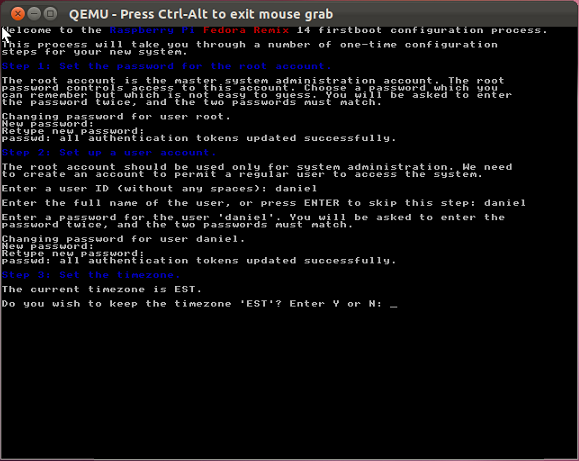
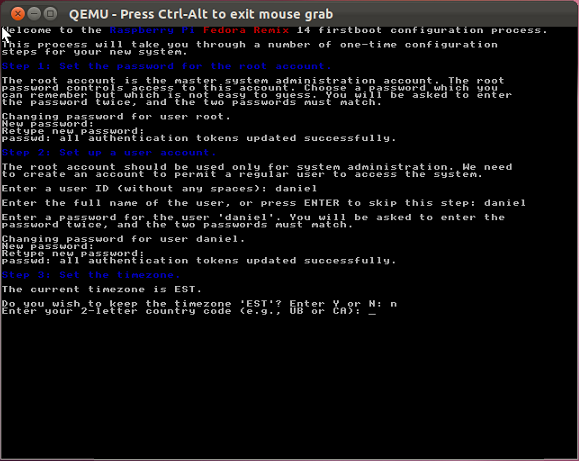
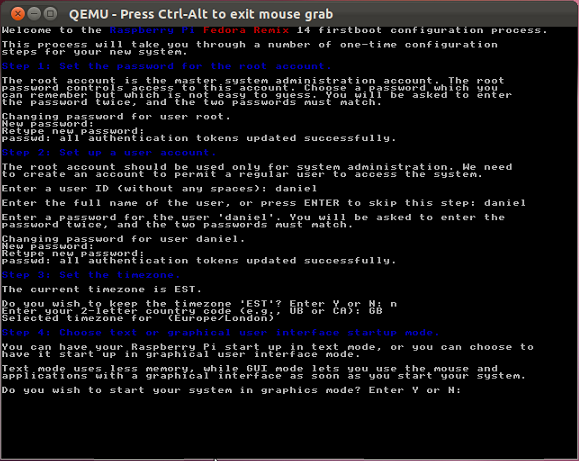
No comments:
Post a Comment