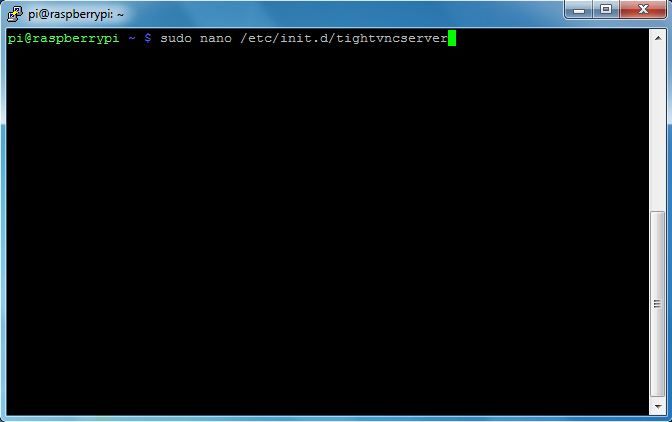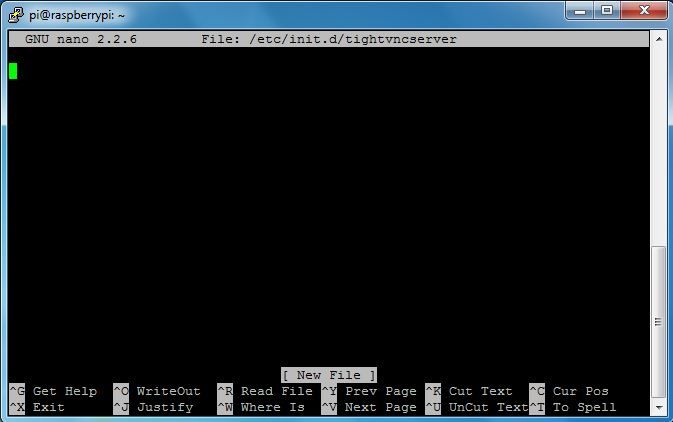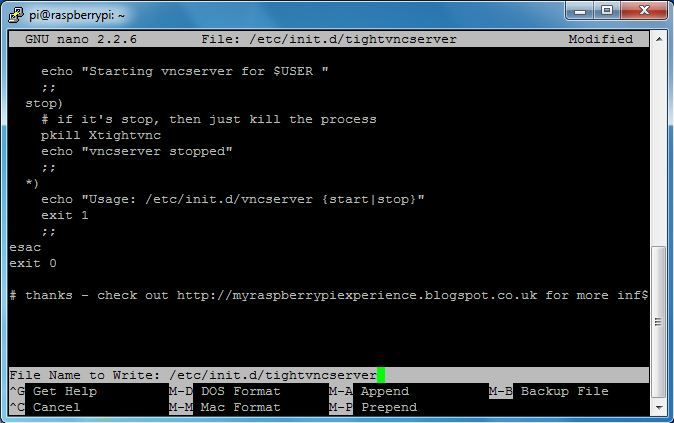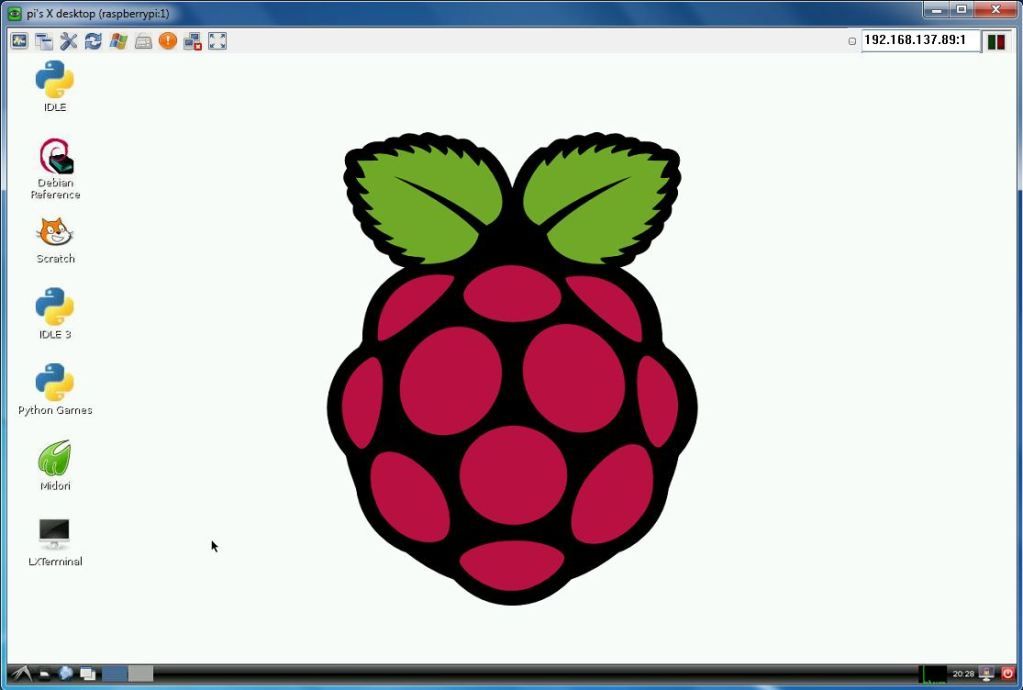There's been a lot of activity over the last few days. The Foundation posted a bit of information about what was happening during the middle of the week - this covered general updates about paperwork being signed off, plans for the educational release, the latest Debian updated - no concrete information, but the update was nice.
Then late on Thursday there were several posts from forum members stating that they'd received an email from RS Components, inviting them to order their Pi. Now, as I've mentioned before I placed my 'RS registration' at about 06:03 - I was fairly confident that I
would receive one of the first units, but it wouldn't seem so. After digging around the forums I found out why. It would seem that RS issues emails to the first 700 registrations. They also decided that they would spread these 700 units world-wide, across 30 countries. This means that there were less that 30 boards issued in the UK (theoretically). That made me feel a bit better.
It was a tough Friday, I must admit. I wouldn't say bitter was the right description, but I was quite disappointed that I wouldn't be one of the first people to receive a Pi, one of the first people to post my photos and experiences here for you to read. But hey - at least it was Friday!
The I received my good news for the week (it happens on Friday it seems?!). I received this email from Farnell:

This really made my day!!
A slight hiccup almost threw things - I received a call from Farnell, saying my credit card was declined! Luckily this was down to my cancelling the card I used to purchase my Pi 6 weeks ago due to it going - I would've REALLY been kicking myself if that had been responsible for me missing out!! Luckily the guy that called me was happy to take new card details and process my order.
I received an updated email from Farnell minutes later, along with a UPS tracking number. My status is showing up as "Ready for UPS" - not as far as a lot of other people who have firm delivery dates for Monday, but at this point I think I need to count myself lucky!
I'll be sure to post an update when a receive my Pi, and will be posting plenty of pictures and first experiences.
EDIT: It looks like I did actually make the Monday delivery - UPS updated my status today - "Monday, By End of Day"